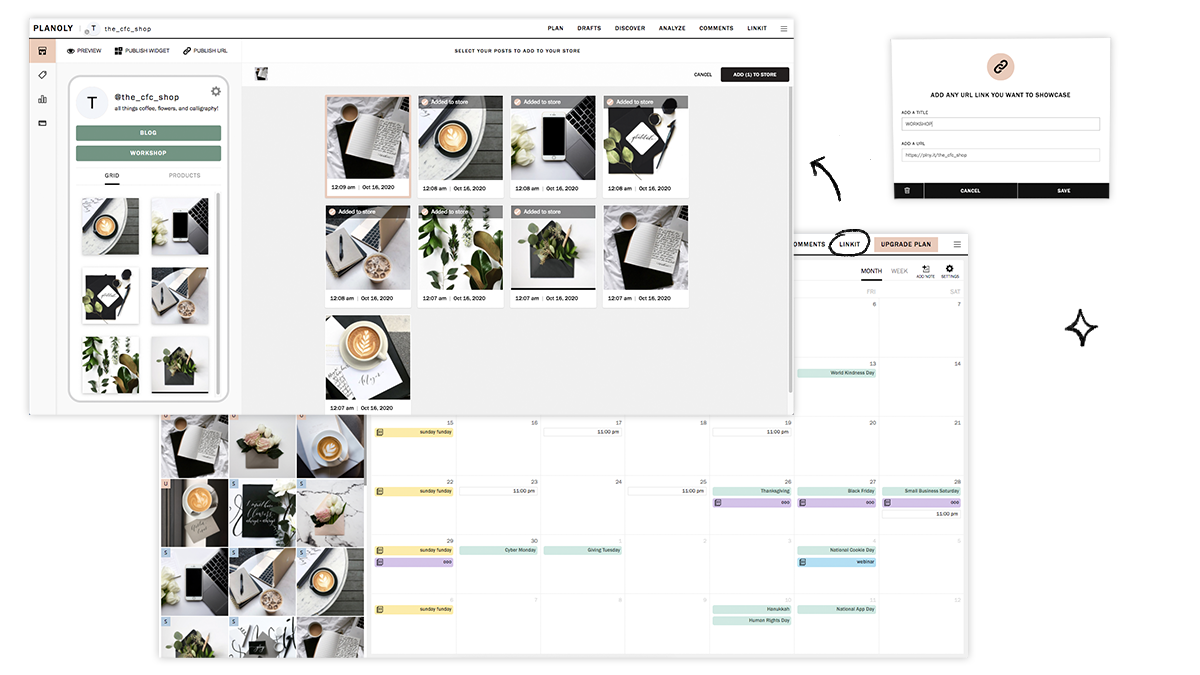How to Connect Your Squarespace Shop to Instagram
Updated March 2022
I’m going to preface this post by reminding you that social media is not my jam. I am a huge proponent of not relying on social media for business and I think there are better, more organic ways to connect with your audience. THAT BEING SAID, this is one of the more popular questions I get so I wanted to put together some info and ideas for you. Depending on your industry (and your number of followers!), selling on social media - especially Instagram - is important to be able to do. Let’s jump in!
Squarespace Tools for Selling on Instagram
Squarespace has recently simplified the way you connect your eCommerce shop to Facebook and Instagram which is great because it used to be a little bit of a… process. The other good news is that once you’re all connected to Meta Commerce Manager you’ll be able to add products from your site to your Instagram profile or Facebook page, tag products in Insta posts & stories and use FB pixel for ad retargeting if that’s something you want to do. Basically all the social things!
Step-by-step instructions to connect Squarespace & Instagram
To get started, navigate to Commerce > Facebook & Instagram when logged into your Squarespace site
On this page, you’ll see a URL link that you will need to copy into Meta Business Suite. You can copy it now or just keep this window/tab open to grab it in a minute.
Open Meta Business Suite by clicking on the Add Link to Meta button
In the new Facebook window that opens up select Create a Catalog > Get Started
Select Ecommerce as the catalog type > Next
Select Upload Product Info > enter a name for your catalog > Create
Click View Catalog > Add Items
Select Data Feed
Answer “Yes” to “Is your spreadsheet or file ready”
Answer “Use a URL” when asked "Choose how to upload your file"
Click on Schedule Feed
Here’s where you paste in that URL that you copied from Squarespace! Paste it into the Enter URL box > Next. (Don’t worry about entering any login details!)
You’ll be asked how often you’d like Meta Business Manager to update your products. Hourly is the recommended interval here but you can toggle “Add automatic updates” on.
Name your data source (just call it your shop’s name) > Upload
Your Squarespace storefront is now being reviewed by Instagram for approval!
Q: How long does it take to get approved to post on Instagram?
A: You’ve just clicked through all of that and you’re ready to post on Instagram right away but you do have to wait for your catalog to be reviewed and approved first. The review process happens automatically once you’ve correctly completed the steps above and it can take anywhere from a few days to a couple of weeks. There’s nothing Squarespace can do to speed this process up, the ball is in Meta’s court on this one.
You’ll know you’re approved and can start tagging products when you receive a notification in your Instagram app. You’ll also see a “shopping” option show up on Instagram which is your green light to start tagging!
Q: What product info from Squarespace is synced to Meta/Instagram?
A: For each of your products, the product name, the main product description (NOT including what’s in the additional info section), and the price are pulled. Note that if you have a product with multiple variations the lowest price for the product will be displayed.
Q: What type of products can you tag on Instagram?
A: You can only tag physical Squarespace products on Instagram. So if you sell digital products or services check out some of my other solutions below! At this time, you’re also not able to tag gift cards as products so for those, again, you’re going to need to go the alternate idea route.
Q: What are the requirements to be able to tag your Squarespace products on Instagram?
Make sure your products follow Meta's commerce policies
Have the same Facebook Page connected to both your Facebook Business Manager and your Instagram business profile
Have an Instagram Business account in one of Instagram's supported countries
Q: The data feed URL has my built-in Squarespace domain. Is this correct?
Yes! Don’t worry - even though the URL you copy from Squarespace shows your built-in domain name (ex: your-site.squarespace.com), this is just for the back end and no one will ever see it!
Q: What happens when someone clicks on your product tag on Instagram?
A: In posts or stories where you’ve tagged one of your Squarespace products, your followers on Instagram can see the product details and tap on a button that says “View Website.” From there, they’ll be taken directly to the product on your site to complete their purchase. It is a super easy, frictionless checkout process for your customers and followers!
Q: How do I change where people are directed to after clicking on a tagged post?
A: On Squarespace, you can select whether you want people to be directed to the product details page or be sent directly to the checkout once they tap on the tag. To change this, on Squarespace go to Commerce > Facebook & Instagram and select the option you’d like from the drop-down. Note that even if you select to send people directly to checkout that if your product has multiple variations that the product details page will still show up first instead so that people can make their selection(s) from the options. Same goes for subscription products like subscription boxes - this is just to give people a chance to review the details before checking out.
Other Ideas
I mentioned some reasons above why you may not be able to use Squarespace’s native Instagram connection - namely that you sell digital products, service products or gift cards that you want to be able to “tag” or mention on social. You may also just not be into having your shop be inextricably linked to Meta & Co and want to have a little more control over the experience and information. It’s actually super easy to set up your own “integration” especially when you consider that the only thing it’s doing is just directing people to buy from your website anyways. There’s really not a lot of magic there from a functional standpoint so here are some alternate ideas to explore:
Just add links to your stories! This ability used to be limited to accounts with over 10k followers but now everyone can just add a link in stories to any url. This is basically all a shop tag is anyways - just a fancier looking link.
Add a “link in bio” page. There are several tools out there that allow you to do this but some popular ones are FeedLink, Lnk.Bio, Link in Profile, and linkit by Planoly. These options are all ways to add a clickable, shoppable grid without having to go through the headache of setting up a Facebook shop, etc. You’ll be in complete control of where things link to and what information is presented to your audience and your bio will have a history of all the links you’ve shared. If you wanted to use something that was connected to / created by Squarespace, check out Unfold Bio Sites!
Create your own landing page on Squarespace. If you don't need some of the other services offered by the apps above such as being able to schedule posts, why not keep things simple and create your own landing page on Squarespace? To do this, create a new page in the unlinked area of your site and add text, images or buttons to direct people to your most popular content or products. Use this page as your link in bio and you're in business. Remember that since most people coming to this page will be on mobile that it's ok if it looks a little weird on desktop. Simple is best.
Image Caption: linkit by Planoly, which is my fave. When I was active on social media back in the day, I loved being able to visually plan content on Planoly and the linkit tool is a free add-on that can help you drive major traffic to your site by creating a clickable gallery of your Instagram posts.
My #1 Recommendation for Selling on Social
Focus on creating great content and organic engagement. While it’s true that a button or link makes it convenient to be able to buy from our favorite brands online, these aren’t where the magic lies. The decision to buy happens because followers feel inspired by or connected to a brand, not because a button is compelling them to. If you have a well-organized and mobile-friendly website I would argue that you don’t even need any of the apps above; a simple link to yourstore.com/shop is all they’ll need :)